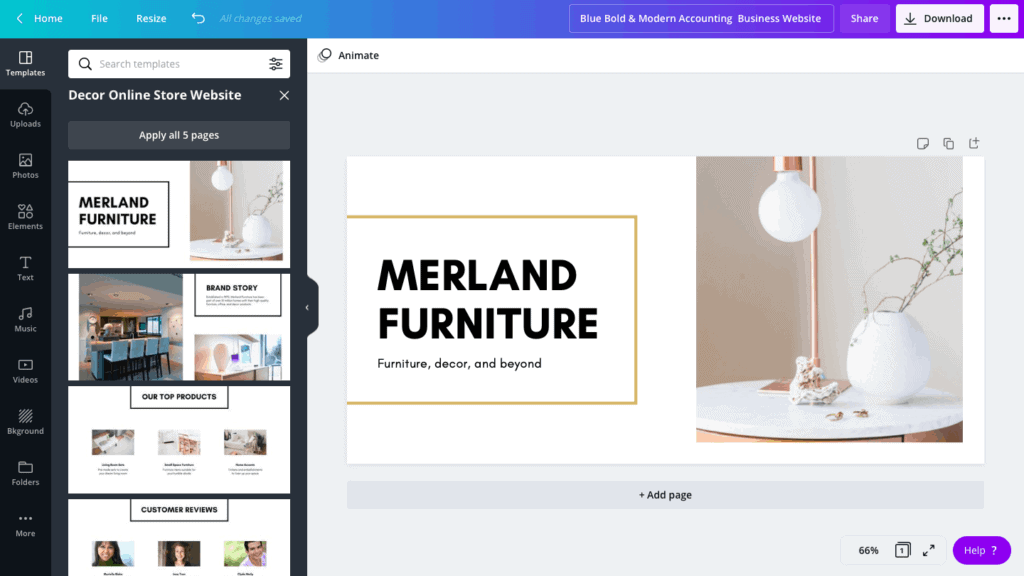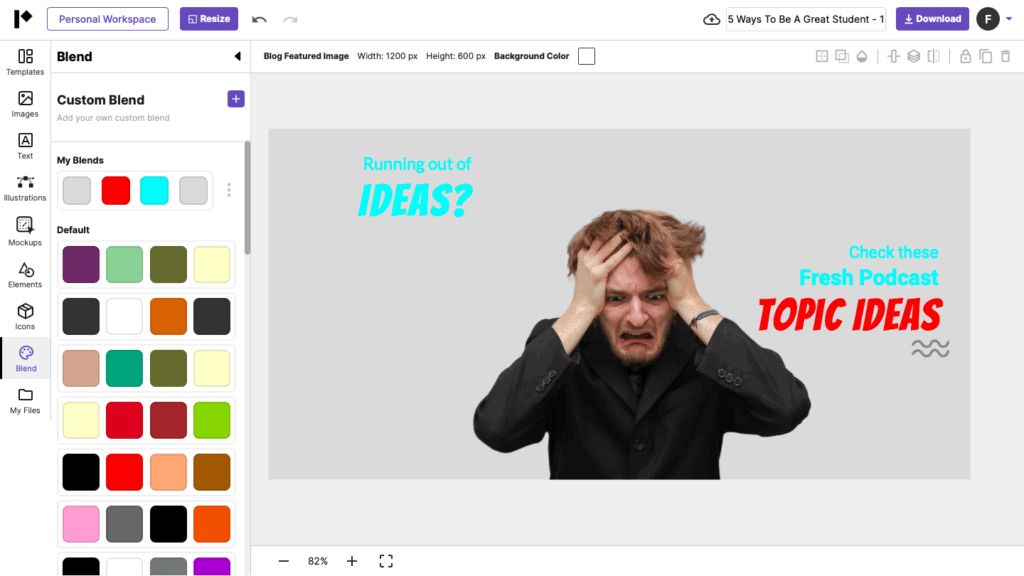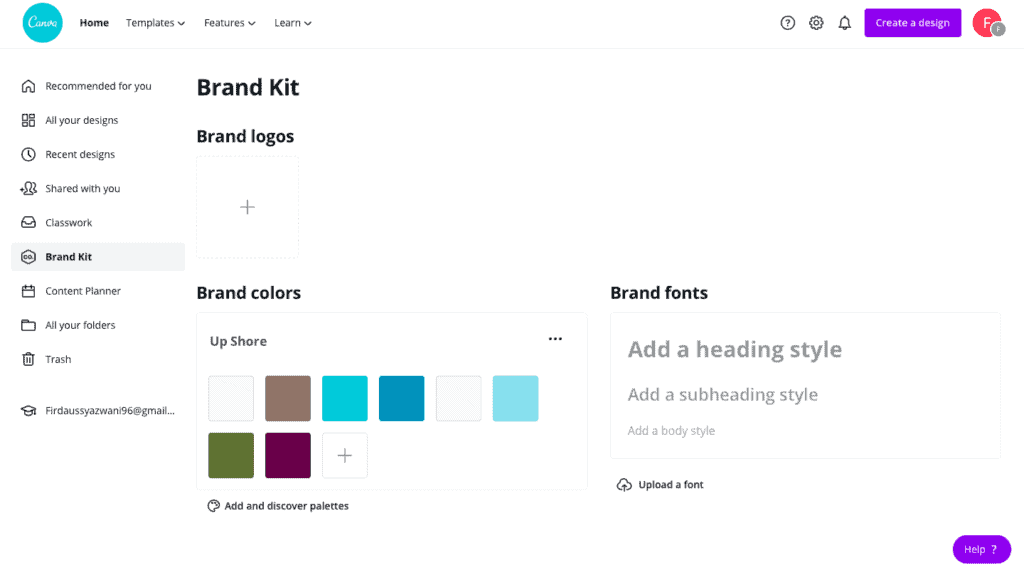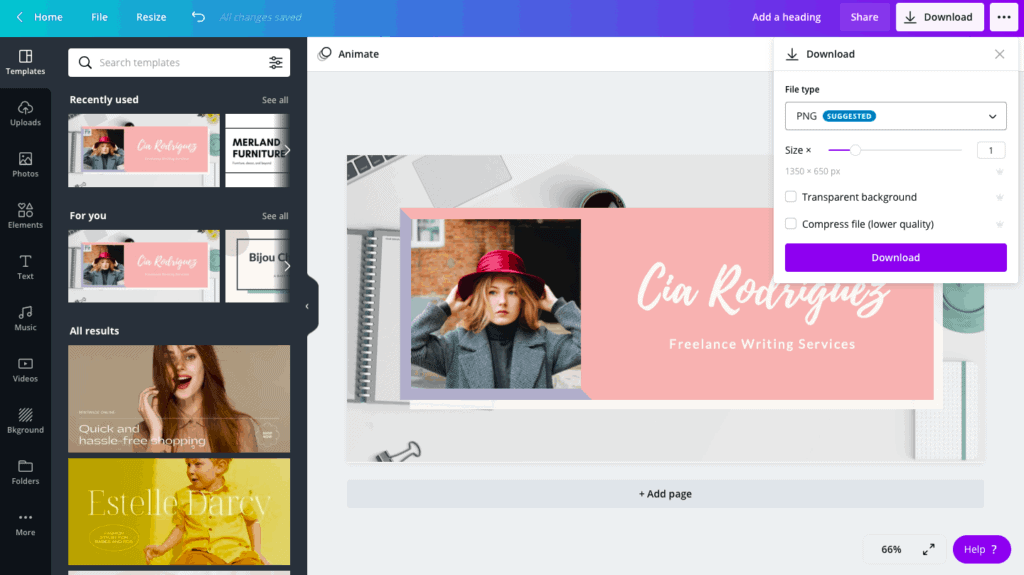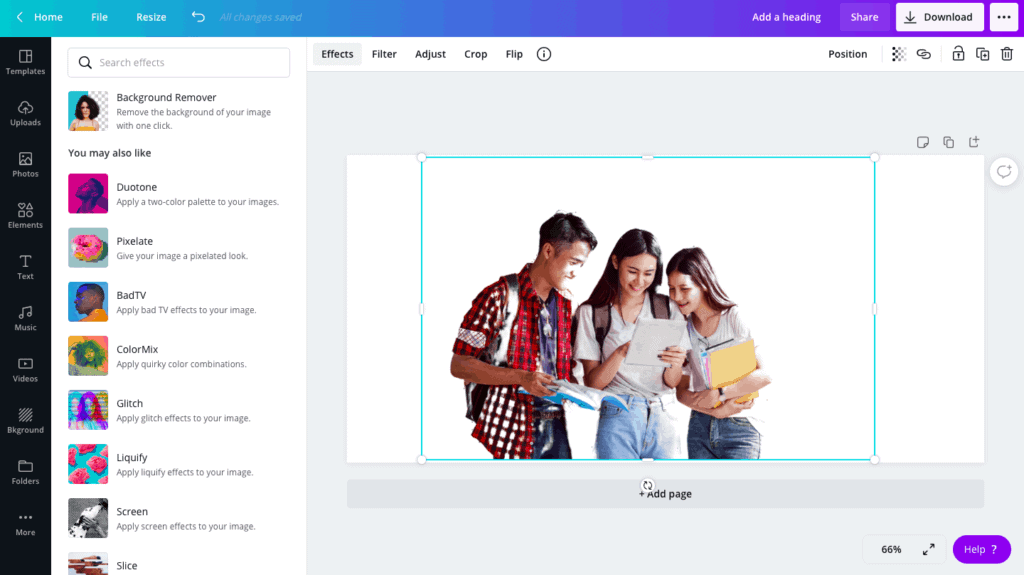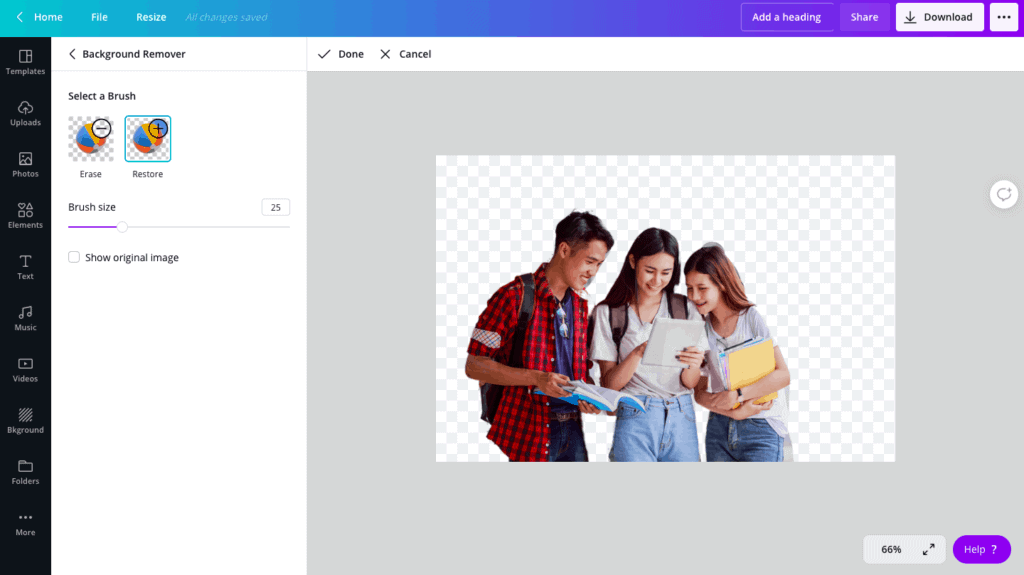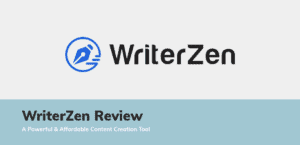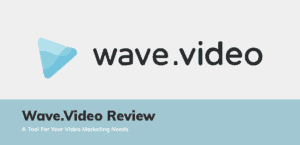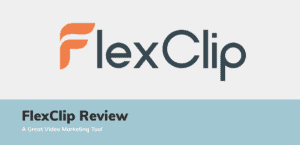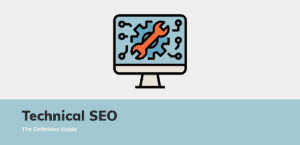As a marketer, many people assume that I can create graphics and collaterals. Unfortunately for me, I’m not blessed with the eye for design. I mean, if you’ve seen my Instagram, you’ll know.
Heck, I even tried learning Photoshop and Illustrator just to create simple designs.
If you’re one of those marketers or just someone who can’t design anything decent or simply don’t have the time to create custom graphics from scratch, don’t miss out on this review.
Let’s begin.
What is Pixelied?
Pixelied is an easy-to-use design tool that allows you to create marketing collaterals, edit images, and create mockups without engaging a designer. All these can be done by yourself from scratch or by using the premade templates provided.
You can think of Pixelied as either Adobe Photoshop made super easy or as an alternative to Canva.
I was given lifetime access to Pixelied by its founder, Dawood Khan. Thanks Dawood!
Don’t worry; you can expect this review to be unbiased and impartial.
To give you an objective analysis, I’ll make most of my comparisons against Canva Pro before giving you my final verdict.
Pixelied’s Key Features
Image Editor
Native to all design tools would be its image editor. As you can see above, its image editor is pretty clean and sleek. If you’re a user of Canva, you’ll notice that the layout is pretty similar.
Here’s Canva’s interface for your comparison.
Getting used to the interface was pretty quick for me as I use Canva pretty often. In all honesty, I prefer Pixelied’s colour scheme as it does not distract my eyes away when I’m designing.
Now, if we were to focus on the nitty-gritty details of the image editor, there are a few things that I wish they did improve on.
Firstly, I’m unable to select multiple texts and change the font, size, and colour at one go. This means that if I have multiple text boxes, I’ll have to change all of them individually, which is a big hassle.
The first screenshot shows the toolbar and the ability to change fonts if I only select one textbox.
And the next screenshot shows that I’m unable to do so when I have multiple selections.
As you can tell, this will take up quite a bit of time to get them changed.
I mean… in their defense, Canva Pro can’t do this with fonts either. Unless, of course, you create your own brand kit – which standardises all the fonts in your designs.
However, what Canva can do is change the colour of multiple elements at once. If you look at the previous screenshot, if I were to select multiple elements (like the dots and squares), I can change the colour all at one go with Canva.
With Pixelied, both are currently unavailable. I think I’m just too used to Photoshop being able to do this by selecting multiple elements.
Another issue I faced was that there was no clear layering ability. I had to manually readjust the layers of each element by clicking the layer options in the toolbar.
If you use Photoshop, you’ll understand how important getting access to different layers easily is. Again, it’s not really a fair comparison as Canva Pro can’t do it as well! But I feel like it’s an important point to consider as Canva is meant to be a Photoshop alternative and Pixelied is supposed to be a Canva alternative.
Apart from layers, the toolbar allows you to add borders, shadows, transparency, alignment, vertical and horizontal flips, element duplication, and layer locking. All these work similarly to Canva Pro.
Next, let’s look into probably the next most important feature of image editors – templates.
Ready-Made Templates
Pixelied currently boasts over 1,500 templates for various uses. Below are the formats that they are currently offering.
- Facebook
- Facebook Post
- Facebook Page Cover
- Facebook Profile Cover
- Facebook Story
- Facebook Event Cover
- Facebook Group Cover
- Instagram
- Instagram Post
- Instagram Story
- Instagram Ad
- Youtube
- Youtube Channel Art
- Youtube End Screens
- Youtube Thumbnails
- Twitch
- Twitch Panel
- Twitch Offline Banner
- Twitch Profile Banner
- Other Social Media
- Twitter Post
- LinkedIn Post
- Pinterest Pin
- Others
- Blog Featured Image
- Soundcloud
- Email Header
- Podcast Cover Art
- Etsy Banner
- Patreon Banner
- Ebook Cover
- Amazon Kindle
- Wattpad Cover
As you can tell, they are offering a wide range of commonly used formats. Comparing it to Canva, Pixelied has lesser formats for you to choose from.
But let’s be honest, most of the time you don’t use the other formats offered by Canva (at least I know I don’t). You’ll probably use the abovementioned formats as they’re more in demand than others.
I mean, if you need certain formats, you could always use the free version of Canva and tweak from there too.
Design-wise, I like Pixelied’s template designs as it better fits the branding of the websites that I manage. Their designs are simple yet professional while being good looking. Canva’s templates to me can be quite childish.
To add on, it’s pretty obvious that Pixelied’s template designs are targeted towards content creators, bloggers, and affiliate marketers. They’re more structured while still look appealing.
Canva’s templates are more towards business owners who are keen to have a wide array of options for their social media marketing. Trust me, digging through Canva for your “Best ___ Reviews” featured image can take a long time.
This is, after all, pretty subjective. I’ve linked to both their libraries, have a browse to decide which one you prefer.
Next up comes one of the coolest functions that Canva Pro currently doesn’t have – Mockups.
Mockups
Pixelied provides you with templates for mockups if you’re presenting your design to a client or your boss. This allows you to visualise your design better in its use context.
Currently, the mockups are mostly related to screens – laptops, TV screens, tablets, etc. The image below shows the “item” you’d like to create the mockup on.
I chose the iPhone as an example. When you click on the mockup, there’s an “Edit Mockup Contents” button in the toolbar. Clicking on it enters you into the editor for what’s in the mockup itself. For simplicity purposes, let’s call this the mockup editor.
As you can see, the mockup editor is pretty much the same as the main image editor. You can edit or add texts, images, and even elements into the mockup. Once you’re done editing, click on “Done Editing” on the right side of the screen.
This will bring you back to the main editor with the finished edits of the mockup.
Stock Images
Pixelied has integrations with Unsplash and Pixabay. This means you can easily include free stock images into your designs!
You can browse the images on the editor’s left side and select which sources you’d like to get the image from.
This integration is definitely awesome as it makes my workflow smoother without the need for any additional tabs!
If you’d like to upload your own images, click on “My Files” and upload your image there.
Your own icons and illustrations can also be found in this file. More on them later.
However, if you’re comparing with Canva Pro, Pixelied can’t beat them right now. I’m not too sure where Canva gets their images, but I’m aware that they have their own stock image library. It’s pretty huge and all the images are included in your Canva Pro plan.
So if you rely a lot on stock images for your designs, be prepared to pay more for a Canva Pro or stock image subscription. I’ll talk more about the pricing of both at the end.
Illustrations
Next up, illustrations!
Pixelied currently has over 700 illustrations that you can use from. Compared to Canva, Pixelied definitely has lesser illustrations available.
You can’t really blame them, they’re barely a year old. Furthermore, they’re continually coming up with more to add to their ever-growing repository of illustrations!
Another thing to point out about their illustrations is that it’s different. Like unique.
You can’t really find similar illustrations elsewhere, even on Canva Pro.
The neat thing about their illustrations is that you can make changes to individual colours within the illustration itself. This way, you can follow your company’s colour scheme without having to worry about branding issues. With Canva Pro, you can’t do this.
Similar to stock images, you can upload your own illustrations as well!
Premium Icons
Pixelied also has integrations with IconFinder and Svgrepo to provide its users with icons in its Pro version.
You have full access to various icons available in IconFinder and Svgrepo’s libraries. If these are not enough (very unlikely), you can upload your own icons too!
I haven’t really tried using Canva’s icons, but I think it’d be similar to the comparisons of illustrations and stock images. It’s a matter of time before Pixelied can catch up and whether you want to pay more for a Canva Pro subscription.
Elements
There are also elements such as arrows, lines, blobs, speech bubbles, and many more in their Elements library. I wish I could screenshot everything and show you, but I think the below screenshot should suffice for now!
I know the elements are currently black in colour, but you can actually change each element’s colors. This will allow you to create contrasts and highlight specific portions of your design if needed!
There goes me pretending to talk about design when I know nothing about it, but I hope you get the point!
If you’re hoping their elements would be more than what Canva Pro offers, I’m afraid the answer is similar to the above.
Custom Blends
When designing, sometimes you run into problems choosing colours that complement each other. Introducing to you custom blends.
Pixelied has created a few colour schemes that complement each other, and you can add these colours into your designs and templates with a click of a button!
This is the template before:
This is the template after the blend:
I think it looks pretty cool! Not perfect, and I’ll probably make slight changes to it, but definitely faster than individually selecting the elements and making changes. And if you’re like me who can’t seem to find good colour combinations, this provides a good starting point of colours to work on.
If you’re someone who cares about branding a lot, you’ll realise that following a standardised set of colours is essential. Luckily for you, Pixelied also allows you to create your very own custom blend.
Currently, it’s only limited to these 4 selections. I find it somewhat limiting and vague as I might want to use different colours for different shapes. The same goes for big texts and small texts – which currently doesn’t make sense to me.
I created my own blend to test it out, and it seems that big texts and small texts is not meant to be taken at face value.
I tried adjusting the font sizes and it still remained the same colour. I mean… big and small texts right? I even tried bolding them LOL. So, it’s definitely not based on the font.
I then went to the font tab and played around
Apparently, big text refers to the “Headline”, while small texts refer to the “Subheadlines” and “Body Texts”.
It’ll be great if they made changes to the blending options so that I can choose the colour for each of type of text. This would save me loads more time and make more sense from a design perspective (here I go again, pretending to be a designer).
Also, I can’t seem to edit blends I’ve created. I’d have to delete the current blend and create new ones to make any changes. But it’s a small issue. I created a few blends to alternate between them and just make slight changes if necessary.
Canva Pro, on the other hand, has the brand kit feature where you can preselect the fonts and colours for your brand or the ones you mostly use.
There’s no limitations for the number of colours you’d like to apply to your palette – which is great.
However, there are 2 things I don’t like about the brand kit.
Firstly, it doesn’t automatically apply to the templates like how Pixelied would. This could be either a good or a bad thing, depending on how well the overall combination of colours turn out.
If Pixelied selects the right elements for each colour, my job becomes simple. If it doesn’t, I have to make changes on my own.
The next thing I dislike about the brand kit is that it’s not available on the sidebar like how it is on Pixelied.
Changing colours is a 3-step process on Canva Pro. I have to select the element, click on the colour icon on the toolbar, and then select the colour.
Yeah it’s pretty much the same as Pixelied, except I have to key in the hex code. But I don’t have to click on every element just to make a change. I only select the elements that need a different colour for Pixelied.
Export
When you’re done with the design, you’ll be glad to know that there are a few export options. When you click on the “Download” button at the top right-hand corner of the interface, you’ll see these options.
There are currently 6 formats you can download.
- JPG
- PNG
- PNG Transparent
- SVG (Beta)
- WebP
- WebP Transparent
You can also select your image quality by adjusting between 0-100%. This reduces the image size and helps with your loading speed if your graphics are uploaded to your own websites.
There are also 5 sizes you can choose from. For example, your image dimension is 1000px by 1000px. You can export up to 5x the original size if you need to, in multiples of 1.
When compared to Canva Pro, you can also compress your images, just that you don’t decide how much you want to compress them by. Canva Pro also offers the option to export anywhere between 0.5 – 3x the image size, in multiples of 0.5.
In terms of formats, the below are what Canva Pro allows you to export as:
- PNG
- JPG
- PDF Standard
- PDF Print
- SVG
- MP4 Video
- GIF
For my use case scenario, I’d say it’s pretty much a tie. I only use PNG and JPG formats and both have the option to do so.
Background Remover
Another cool part about Pixelied is its background remover function. As they’re currently using third-party software, every month, you get a set number of credits that you can use.
They are, however, building a background remover on their own currently. I believe the credit system would be removed once it’s ready.
For the fun of it, I tested to see if it was any good.
Here’s the image before:
And here’s the image after:
All I can say is… holy crap!!
It gave a pretty clean and accurate output, all within 10 seconds!! I’m amazed at this feature as I’ve been spending countless hours manually removing backgrounds on Photoshop. You can ask my sister – she saw me removing backgrounds using the eraser tool (please don’t judge).
This feature is definitely gonna save lots of time for me.
After using the background remover, it goes into the “My Files” tab, and you can access it from there. But I can’t seem to download the image directly after using it.
However, I figured that I can just export it as a PNG Transparent file and use it from there. I wish they allowed me to download the image into my laptop to use it for other purposes!
Next up, I try out Canva Pro’s background image remover using the same image.
Well as you can see, it’s nowhere near as good as what Pixelied is currently offering. It’s pretty bad actually. But Canva offers you the ability to “Erase” or “Restore” certain portions of the image.
As you can see, I (poorly) tried to restore the portions of the image. You can adjust the brush size for finer details as well. I couldn’t be bothered to try fine-tuning the results as I could tell it was gonna take a long time.
Definitely easier to use the magic wand tool on Photoshop (thanks sis for teaching me).
Workspaces
If you’re running a team or have clients, you’ll be pleasantly surprised that Pixelied offers workspaces that you can assign the respective parties to.
Teammates can use the workspace to create designs, and clients can get access to their workspace to view it. This makes work much safer as you don’t need to share your login credentials with anyone.
It’s also much more presentable to add your clients in the workspace without continuously sending files through email (we all are guilty, aren’t we?).
Canva Pro currently doesn’t offer this functionality, at least, I’m not aware of it.
Integrations
Apart from integrations for icons and stock images mentioned, there are currently no other integrations available for Pixelied.
They are presently looking to integrate with social media scheduling tools like ContentStudio and Publer. Maybe even more in the future.
However, as this is a relatively new company, do expect integrations to be held back so that they can focus on their core offerings – improving the editor and coming up with more templates and illustrations.
Knowledge Base
Pixelied boasts a strong knowledge base that you can use to learn more about the tool. I haven’t really explored it thoroughly yet, but it consists mostly of videos that teach you how to use the specific features available.
I think it’s definitely sufficient to get you started on using this tool.
Support
Currently, support is available through tickets via their email. Haven’t tried using it yet and have no feedback on it. However, they have a Facebook group where Dawood responds to questions raised there.
Seems like most questions were replied to within 24 hours and were done by Dawood himself. Something I seem to appreciate as founders don’t usually listen or respond to customers. From this, I’d like to assume that their support system should be great as well.
Pricing
There are currently 2 pricing tiers that Pixelied offers – Free and Pro. Below are the feature breakdown:
|
|
Free | Pro |
| Pricing | – | US$7.95/month |
| Templates | 200+ | All |
| Download Templates | Unlimited | Unlimited |
| Stock Photos | 3 million + | 3 million + |
| Number of Folders | 2 | Unlimited |
| Workspaces | – | 5 |
| Mockups | – | Available |
| Premium Icons | Available | Available |
| File Uploads | Available | Available |
| Resizing | – | Available |
| Custom Font Uploads | – |
Available |
| Priority Support | – |
Available |
My personal review of Pixelied
I personally think that Pixelied is an excellent tool with much potential, and I would definitely subscribe to it, given the price point. At US$7.95 per month, it’s of value and is extremely worth it given the fact that they are a new company and have much room for growth.
Also, considering that I have Canva Pro, Adobe Illustrator, and Adobe Photoshop, Pixelied might replace my need for the rest. It has a clean and fast user interface, nicer templates, and is much cheaper!
What others think about Pixelied
I’m not the only one who’s enjoying Pixelied; there are many reviews available online showing how fantastic this tool is.
Rated 4.5/5.0 from 23 reviews on G2 Reviews.
Rated 4.6/5.0 from 25 reviews on Capterra.
And rated 4.9/5.0 from a whopping 345 reviews on Appsumo.
Could Pixelied be an alternative to Canva Pro?
In short, Pixelied could be an alternative to Canva Pro! Let me provide you with an objective analysis.
Canva was founded in 2012, while Pixelied was founded in 2019. In less than a year, Pixelied has reached a stage that has the potential to rival what Canva Pro took 8 years to achieve.
Yes, Canva Pro has more templates, formats, illustrations, icons, and elements. Heck, Canva Pro has its own stock image library that you could use for free if you have a subscription.
But let’s not forget that Pixelied is still a new tool in the market and will need time to build their libraries.
They also have a very promising roadmap that aims to build similar and better features than Canva Pro. All at the price point of US$7.95 per month.
Currently, Canva Pro is priced at US$12.95 monthly. If your use scenario revolves more around what Canva Pro offers and you can afford to pay more, you’re better off with Canva.
However, if Pixelied Pro is offering you most of the features you’ll need, you should consider switching instead. With templates catered towards affiliate marketers and bloggers, and at a price 40% lower than Canva, you’re saving much more money with Pixelied than Canva.
Conclusion
I’d definitely recommend getting Pixelied if you’re a marketer or a small business that needs to create designs at a low cost. Everything is super easy and intuitive that you don’t need a designer to do the job for you.
Despite some of the limitations and issues I encountered with Pixelied, there’s so much room for them to grow as a tool and as a company. The fact that Dawood is constantly engaging his customers on Facebook shows that he is listening and are incorporating feedback into the tool.
I mean, limitations and issues are opportunities to improve themselves, right?